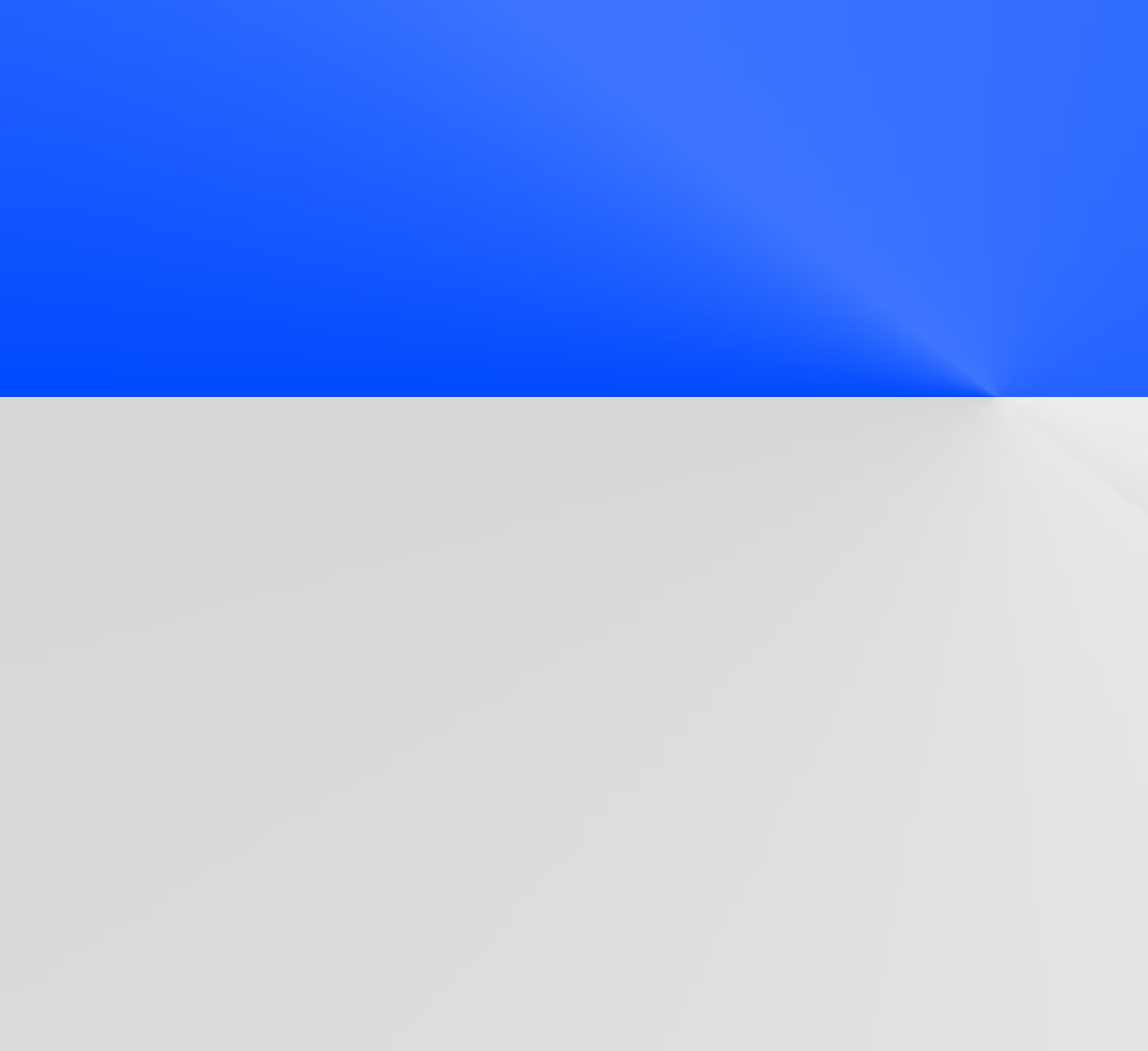Quick setup guide to installing dbt Core on an M1 Mac
Overview on getting started with dbt Core via CLI on an M1 Mac.
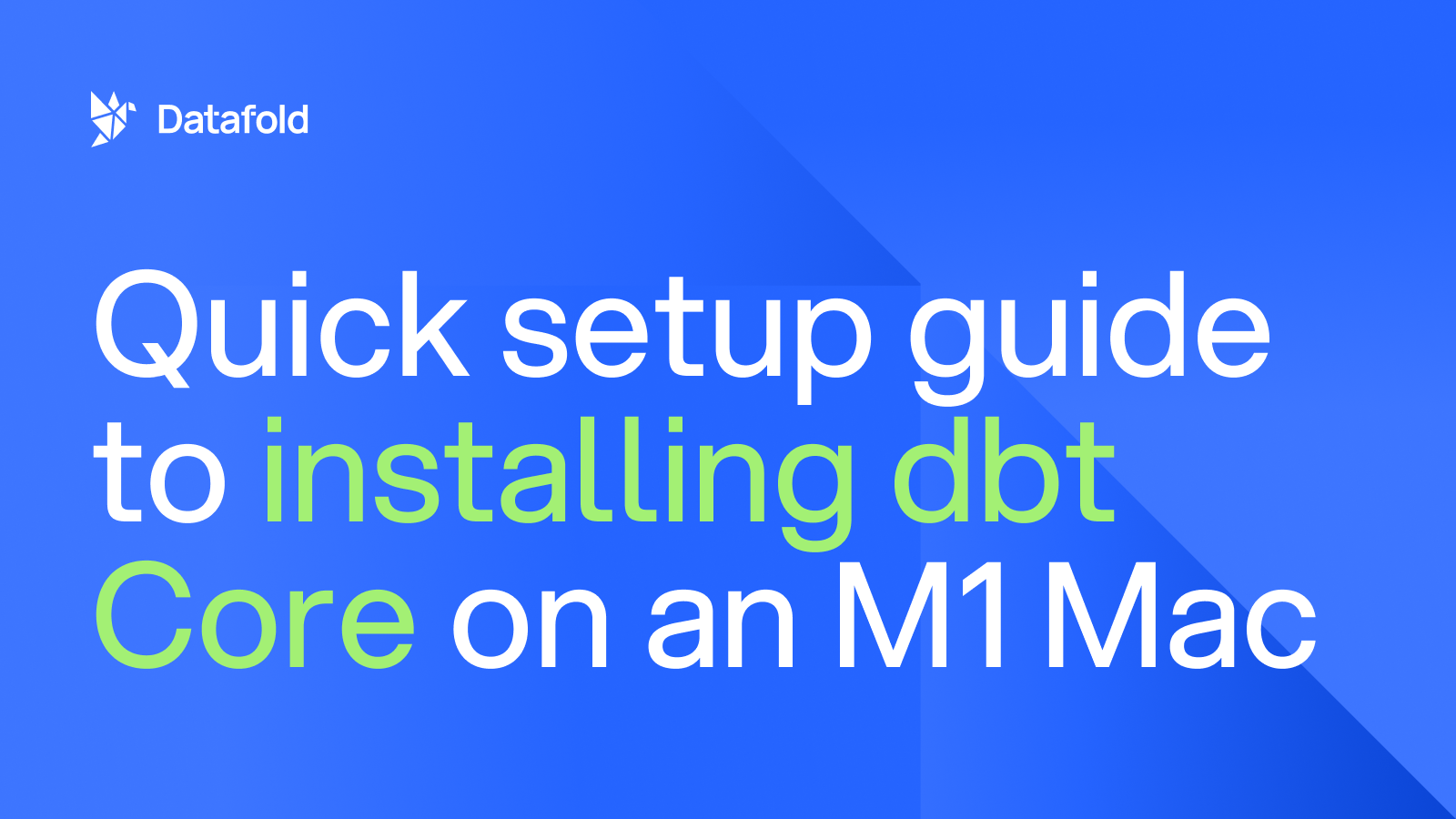
This is a high-level overview on getting started with dbt Core via CLI, and is by no means canonical. This is targeted for those with an M1 Mac who prefer not to manage Python virtual environments or Docker.
Summary
- Install Rosetta
- Install Homebrew
- Install dbt
- Clone GitHub repo
- Configure your <span class="code">.dbt/profile.yml</span>
Install Rosetta
From dbt:
"If you're using an M1 Mac, we recommend that you install dbt via Homebrew with Rosetta. This is necessary for certain dependencies that are only supported on Intel processors."
Install Homebrew
Install dbt
Make sure to match the dbt version of the project!
Clone GitHub repo
Helpful resources:
Configure profiles.yml
- Create a profiles.yml file using the next template:
and put this file into <span class="code">~/.dbt/profiles.yml</span> or set an environment variable <span class="code">DBT_PROFILES_DIR</span> with a path to a directory with your profiles.yml file.
<span class="code">dbt debug --config-dir</span> is helpful for finding your directory:
Test your connection
Run <span class="code">dbt debug</span>
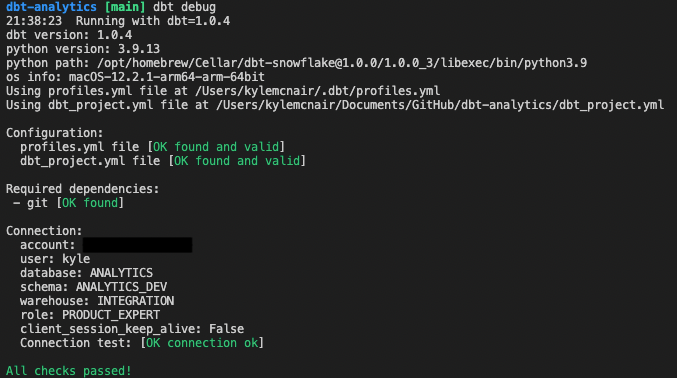
If checks pass, you’re ready to contribute to your dbt project!
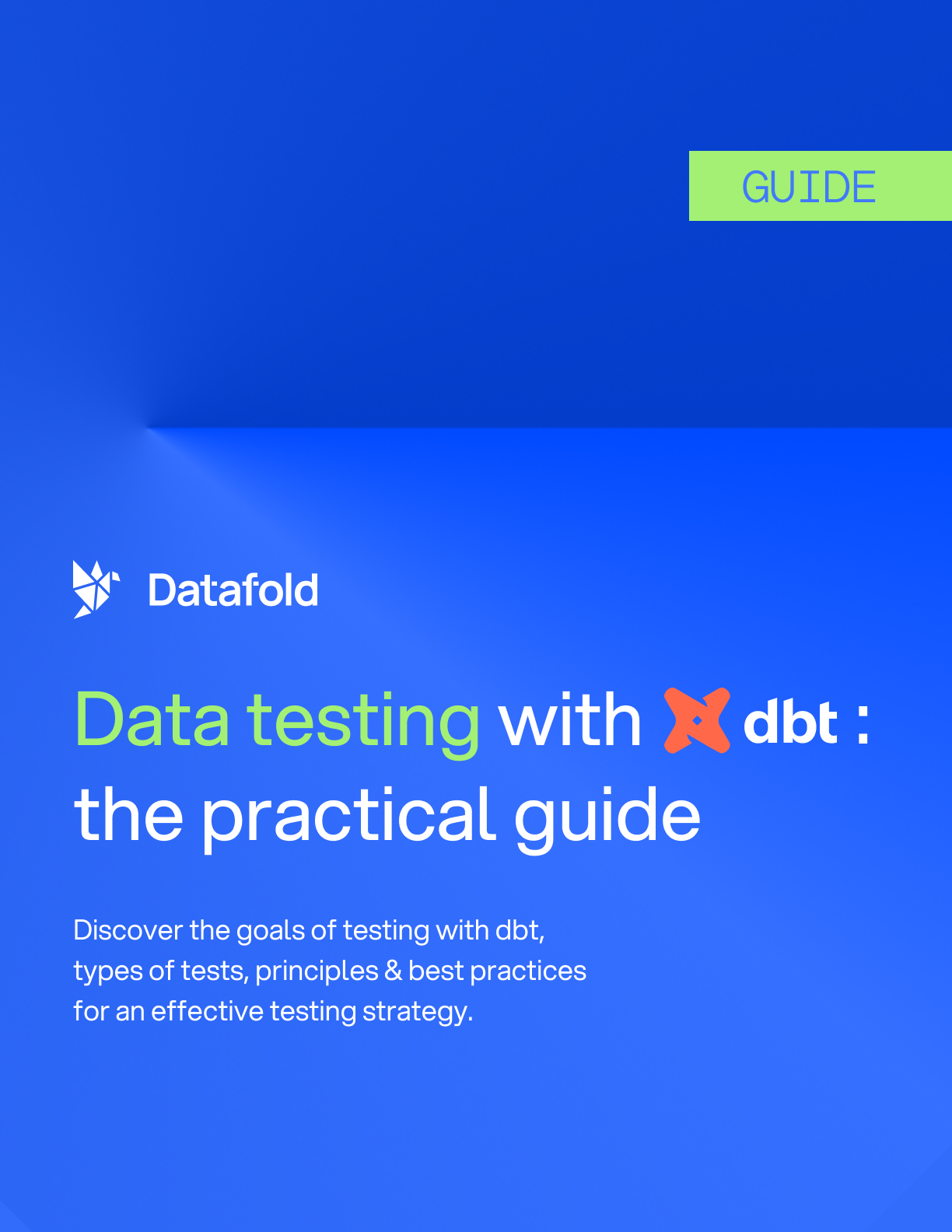





.avif)